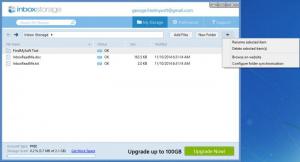Inbox Storage
1.0
Size: 2.44 MB
Downloads: 3030
Platform: Windows (All Versions)
Inbox Storage helps you upload, store, or back up files to the cloud, to your online storage. Install Inbox Storage on your computer, sign into your Inbox Storage account, choose the folders you would like to sync, and you’re set. Inbox Storage will automatically upload/back up the folders you select to the cloud. Once in the cloud, the folders are synced across all your devices. Once in the cloud, the folders can be accessed from anywhere.
Inbox Storage is available for Microsoft’s Windows and Windows Phone, it is available for Apple’s iOS, and it is also available for Google’s Android.
The setup wizard that helps you install Inbox Storage on a Windows PC asks you to log into an existing Inbox Storage account or create a new Inbox Storage account. By creating a free Inbox Storage account you get 2GB of cloud or online storage space. You can earn extra storage space for free by completing tasks (125MB for sharing a folder for example) and by inviting friends to try Inbox Storage (512MB per friend up to 7.5GB of storage space).
The setup wizard will also ask you to choose between Typical and Advanced Settings. Go with the Advanced Settings option if you want to choose the storage location and if you want to pick what folders will be synced (instruct Inbox Storage to sync only the folders you indicate).
Before you can get started with Inbox Storage, you will be presented with a tour. It informs you that you can upload any file you want to the cloud, sync your files across all your devices, and access your files from the Inbox Storage website (log into your account and you can view the files and folders you uploaded to the cloud).
There are three large buttons in the upper right hand side of Inbox Storage’s interface:
My Storage – view the folders and files you uploaded to the cloud, add new files and folders, search within your files and folders, configure folder synchronization, open the Inbox Storage website to browse through your files and folders, see how much online storage space you’re using and how much is left.
Preferences – view your account type, go to My Account, upgrade up to 100GB, open the Inbox Storage Settings menu, manually check for updates.
Support – this is where you can get help if you have problems using Inbox Storage.
While Inbox Storage is running, you will see an icon in the system tray. Right click it to be presented with a context menu that features the following options: open Inbox Storage, go to the Inbox Storage website, get more space, view recently changed files, pause syncing, open the Preferences menu, get support, log out of your Inbox Storage account, exit the Inbox Storage application.
Inbox Storage gets you started with 2GB of cloud or online storage space. You can get more space for free: 125MB for installing the Inbox Storage software on your computer, 125Mb for uploading files to your Inbox Storage account, 125MB for sharing a folder, 125Mb for verifying your email address, 125MB for installing Inbox Storage on your mobile device, 125MB for connecting with Facebook, up to 7.5GB for inviting friends to try Inbox Storage (512MB per friend). You can also get more space by purchasing an Inbox Storage plan.
You can use all your cloud online storage space to upload files/folders to the cloud, sync data across all your devices, share data with others, and easily access your data from anywhere.
Back up important data to the cloud. Sync and easily access your important data from anywhere. Share important data with others. Get Inbox Storage and you’ll get to enjoy all these wonderful features!
Pros
Inbox Storage is available for Windows, Windows Phone, iOS, and Android. You can create a new Inbox Storage account and get 2GB of storage space for free (additional bonus space can be claimed for free). Choose between Typical and Advanced Settings during the installation process. You will be presented with a handy Inbox Storage tour. Use Inbox Storage to upload data to the cloud, sync data across all your devices, conveniently access data from anywhere, and easily share data with others.
Cons
None that I could think of.
Inbox Storage
1.0
Download
Inbox Storage Awards

Inbox Storage Editor’s Review Rating
Inbox Storage has been reviewed by George Norman on 17 Nov 2014. Based on the user interface, features and complexity, Findmysoft has rated Inbox Storage 5 out of 5 stars, naming it Essential